Connectivity Management Overview
On the starting page of the Connectivity Management, users can view a summary of the available connectivity products, each of which includes a variety of information such as:
- Identifier
- IMSI (International Mobile Subscriber Identifier)
- MSISDN (Mobile Station International Subscriber Directory Number)
- Serial number
- Platform
- Offering
- Status
- Data usage
- Data limit
- Custom properties
This data provides users with a comprehensive overview of each product, allowing them to make decisions about which product to use and how to configure it for their specific needs.
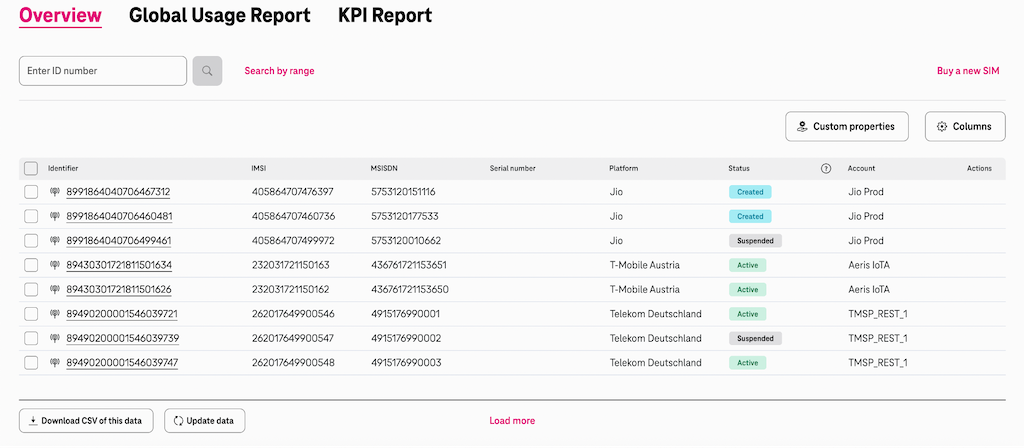
By presenting this information in a clear and organised manner, the Connectivity Management App aims to streamline the process of managing connectivity and enable users to access the information they need to make informed decisions.
The page immediately loads currently available data of all connected platforms. To load more products, click the button at the bottom of the page.
- Your company’s administrator has to setup one or several platforms.
Product Status
Depending on the platform, different statuses of the product are available. The user can actively switch between these:
- Active
- Suspended
- Blocked (TMSP only)
- Terminated (TMSP only)
- Pending terminate (TMUS only)
The overview also shows passive statuses for information only such as:
- Inventory
- Created
- Pending active
- Terminated
Status can be changed directly from the table. In order to do that, select a product and choose the Change status action above the table:
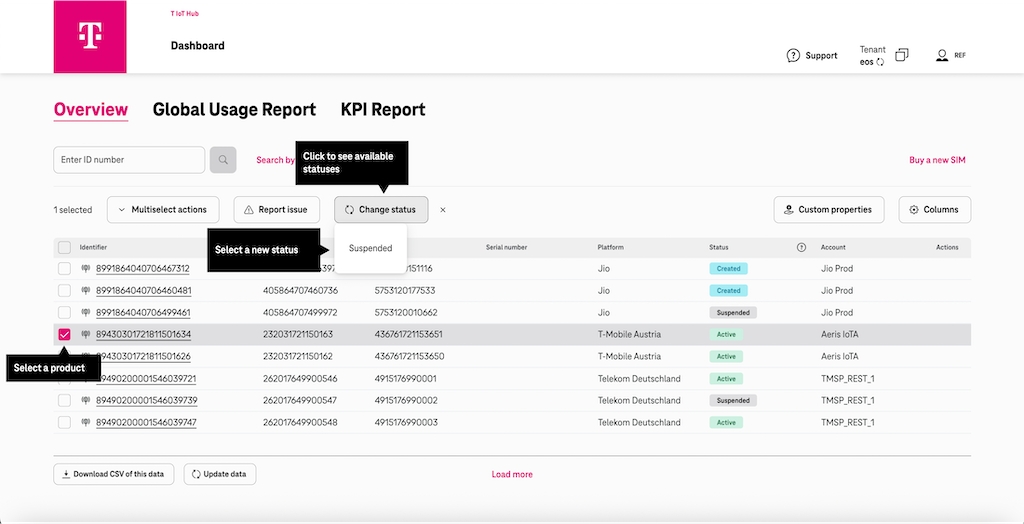
Status can also be changed from the product details dialog:
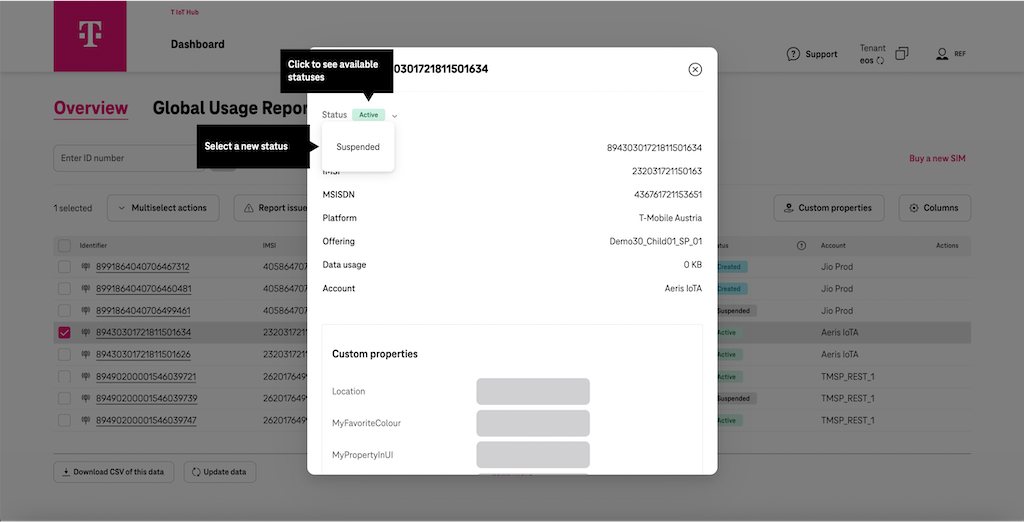
Depending on the platform, the operation of status change may take some time. In this case, the loading indicator will be displayed next to the new status.
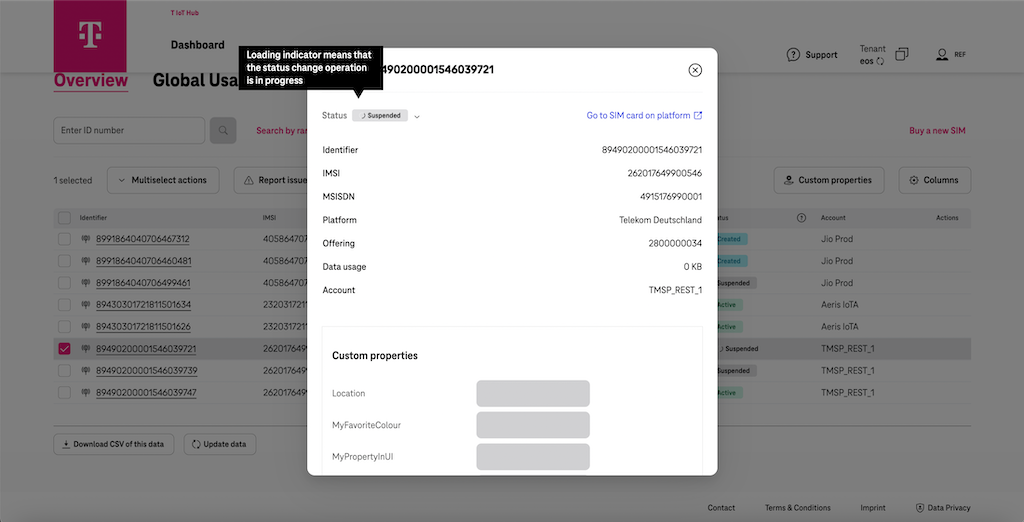
- T IoT Hub uses standardised status names, as all platforms differ, and the goal is to have a uniform view.
Status Mapping Table
As the T IoT Hub uses standardised status names, a helpful mapping table can be accessed clicking the ? icon beside the Status column.
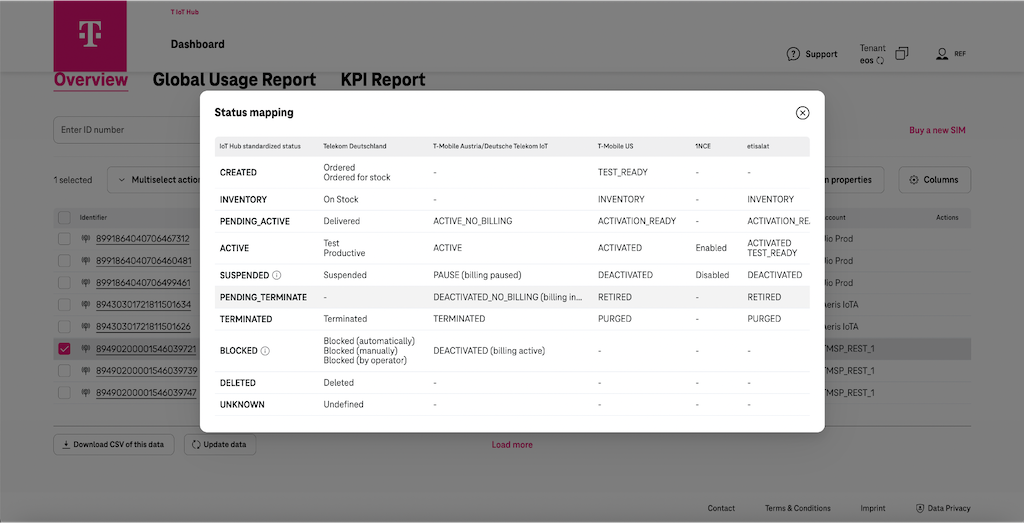
Product data usage
As the product can consume different types of traffic, the Connectivity management app provides detailed statistics such as:
- Global traffic consumption
- Cellular traffic consumption
- Satellite traffic consumption
The content of the Data usage cell starts with the global traffic consumption numbers. It is followed by two icons with statistics for satellite and cellular consumption. Hover the icon to see a popup tooltip with the corresponding statistics.
- This feature is currently not available for Intelsat based Satellite connectivity.

Device details
If you click on the Identifier, a popup shows the product details (if data is available):
- ICCID (Integrated Circuit Card Identification Number)
- IMSI (International Mobile Subscriber Identifier)
- MSISDN (Mobile Station International Subscriber Directory Number)
- Platform
- Offering
- Data usage
- Data limit
Actively manageable statuses can also be switched in the detail view of the product:
- Active
- Suspended
- Blocked - Telekom M2M Service Portal only (TMSP)
- Terminated Telekom M2M Service Portal only (TMSP)
- Pending terminate (T-Mobile US only)
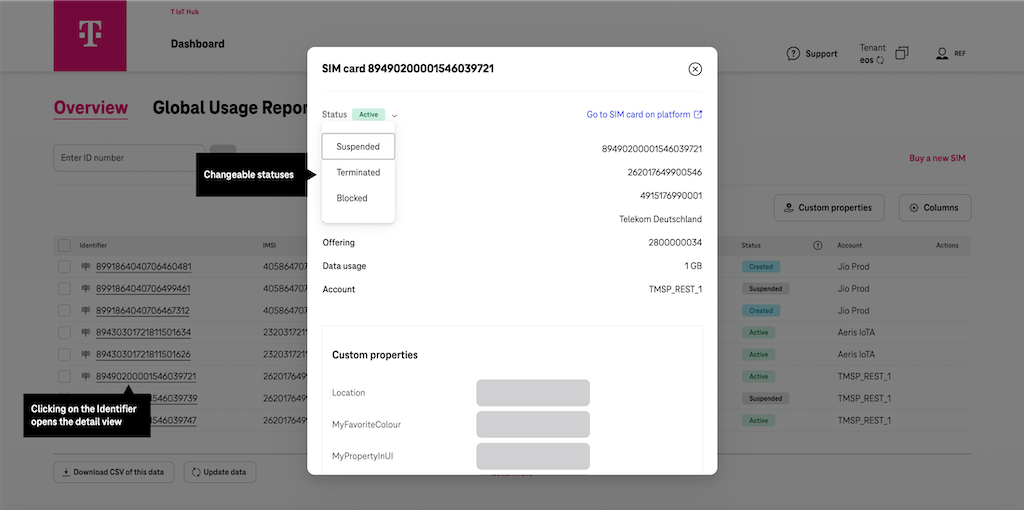
Switch Tenant Account
Analog the T IoT Hub dashboard layout above right you find access to the user account as well as the possibility to see the selected tenant. In case the user has access to more than one tenant, clicking on the tenant enables a switch to other tenants.
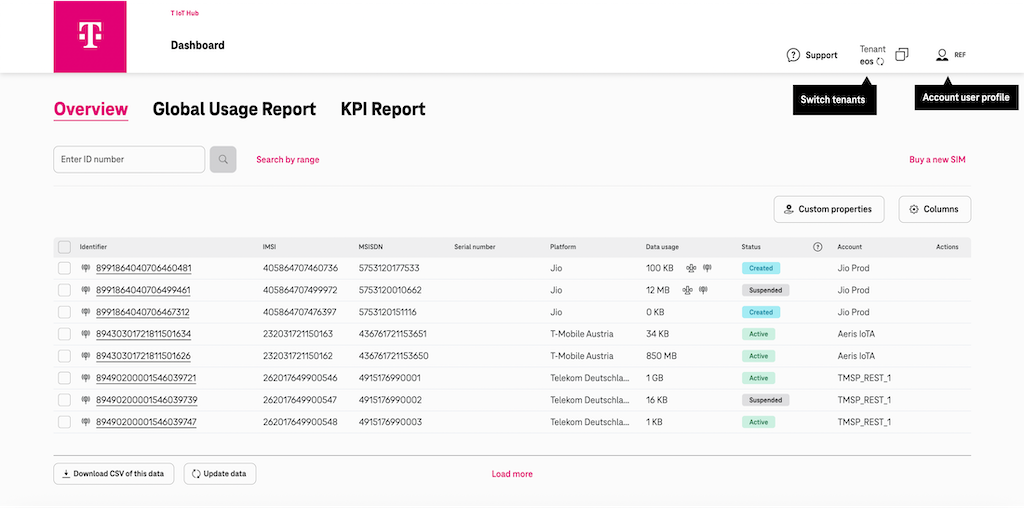
Customize table
To customize the table (and show or hide columns) please use the Customize table view section. Use the checkboxes to select the columns to be displayed or hidden on the overview. Once the update columns button is clicked, the new layout is shown.
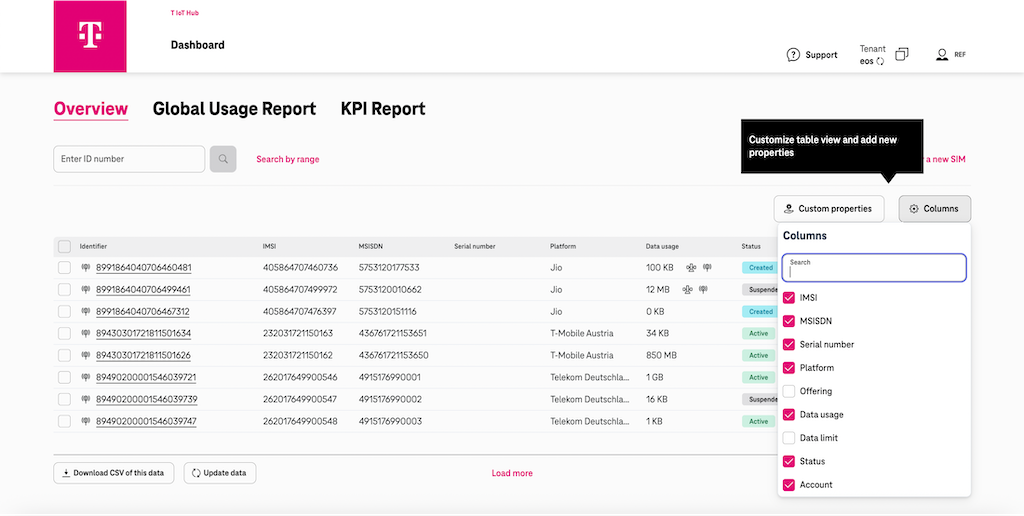
Custom properties
You can configure new properties to help you to identify and keep track of your connected devices. Click on the Manage custom properties button and define the new property you want to add.
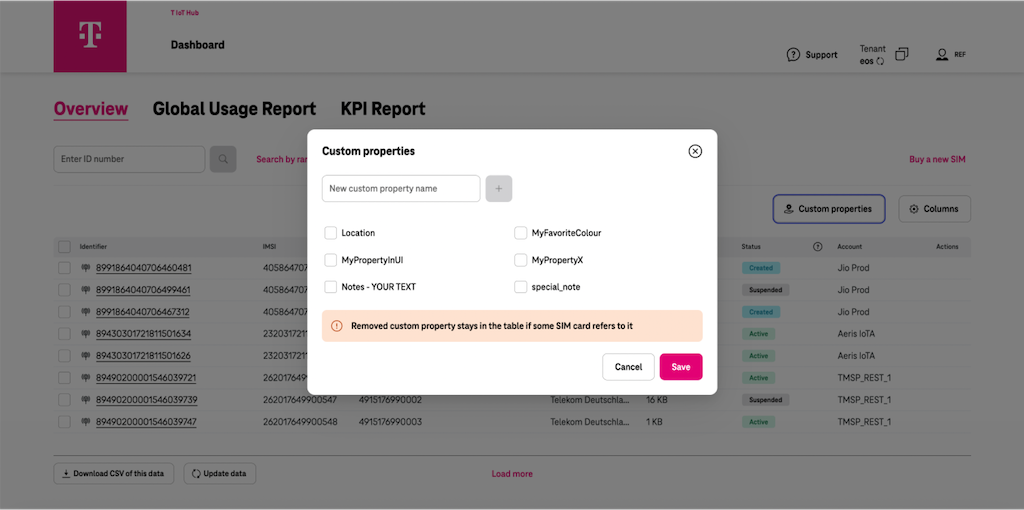
- Custom Properties columns can only be completely deleted if there are no entries in the selected custom property. Otherwise, they disappear from the list, but not from the table.
Search function
Below the Overview you find a search field for searching a single ID. To search a range of IDs, please click on the Search by range button and the view expands.
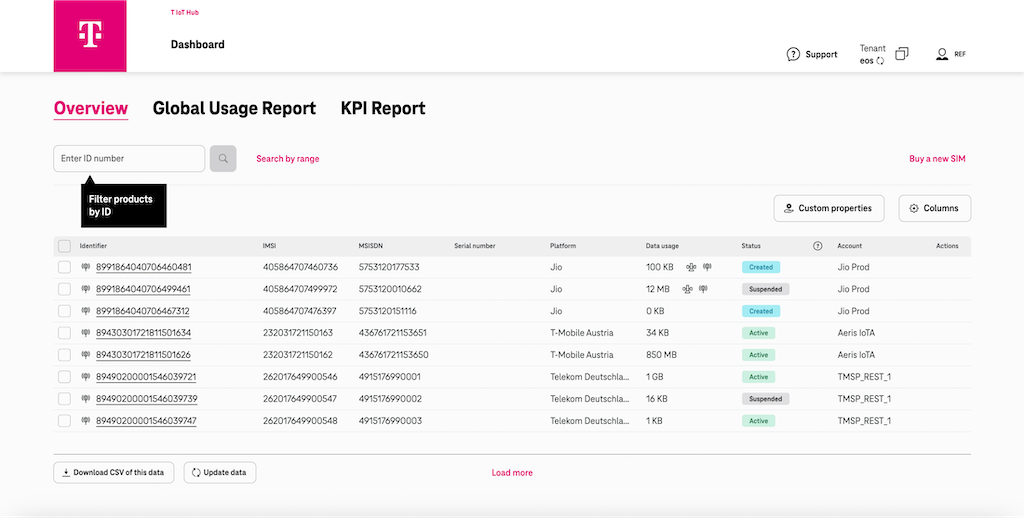
Select products to edit
If you select one or more products, the header expands, and more options are available. You can change the status of all selected products as a bulk action, add/change custom properties and also export the selected product data as CSV and store it locally.
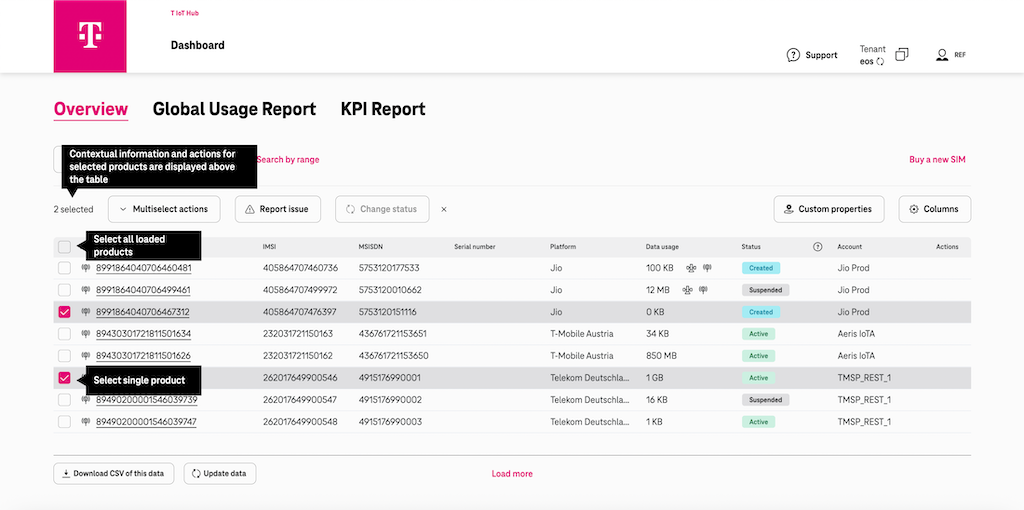
Transfer products
The Transfer function allows you to transfer SIM cards from one TMSP account to another. This function is not available yet for other platforms.
In order to perform a transfer, select the products and choose the Transfer option from the dropdown above the table. In the dialog, fill in the required data and click Transfer.
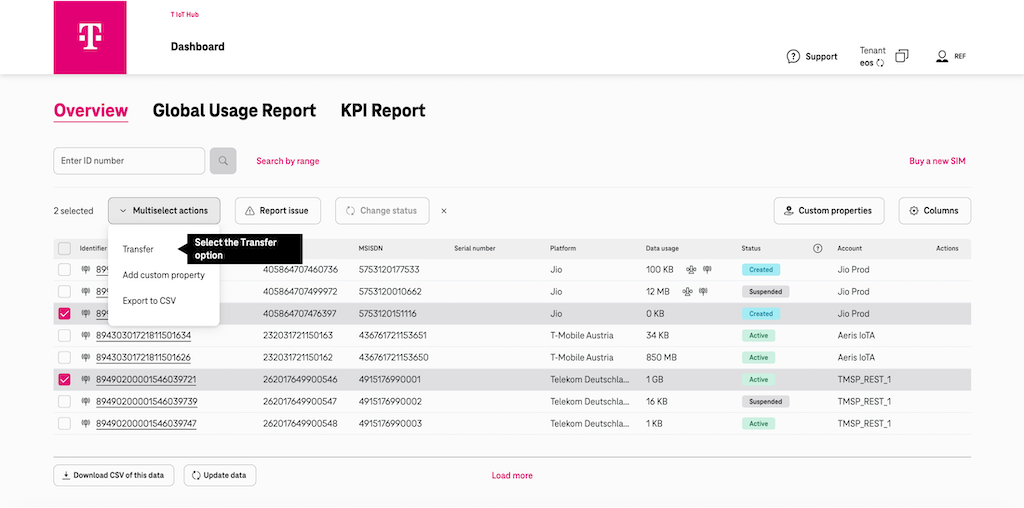
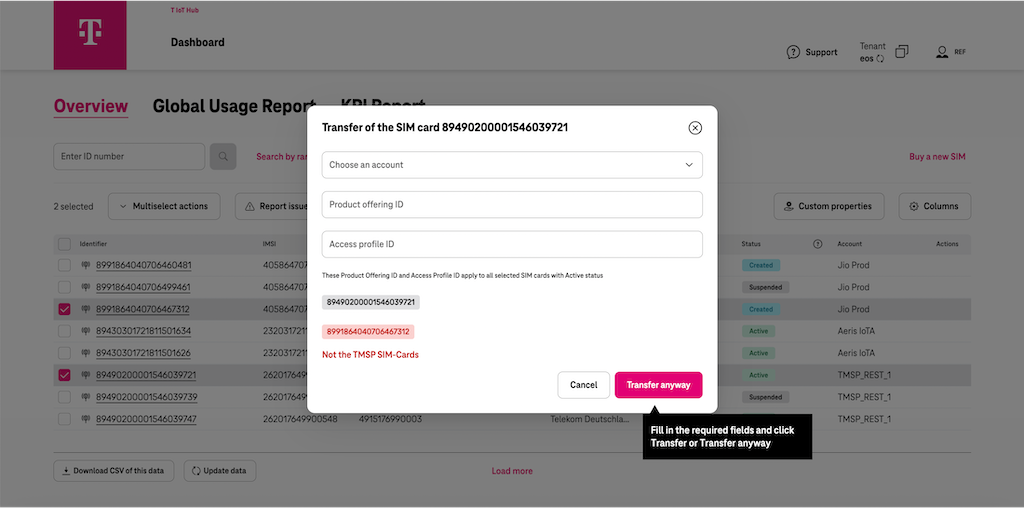
Product must be in one of these statuses in order to be transferred:
- Active
- Pending active