Account Settings Create new users and additional admins
As a T IoT Hub Administrator, you can manage your account’s collaborators.
To manage members and permissions:
- Click the Profile icon in the top-right corner of the room
- Click User Management.
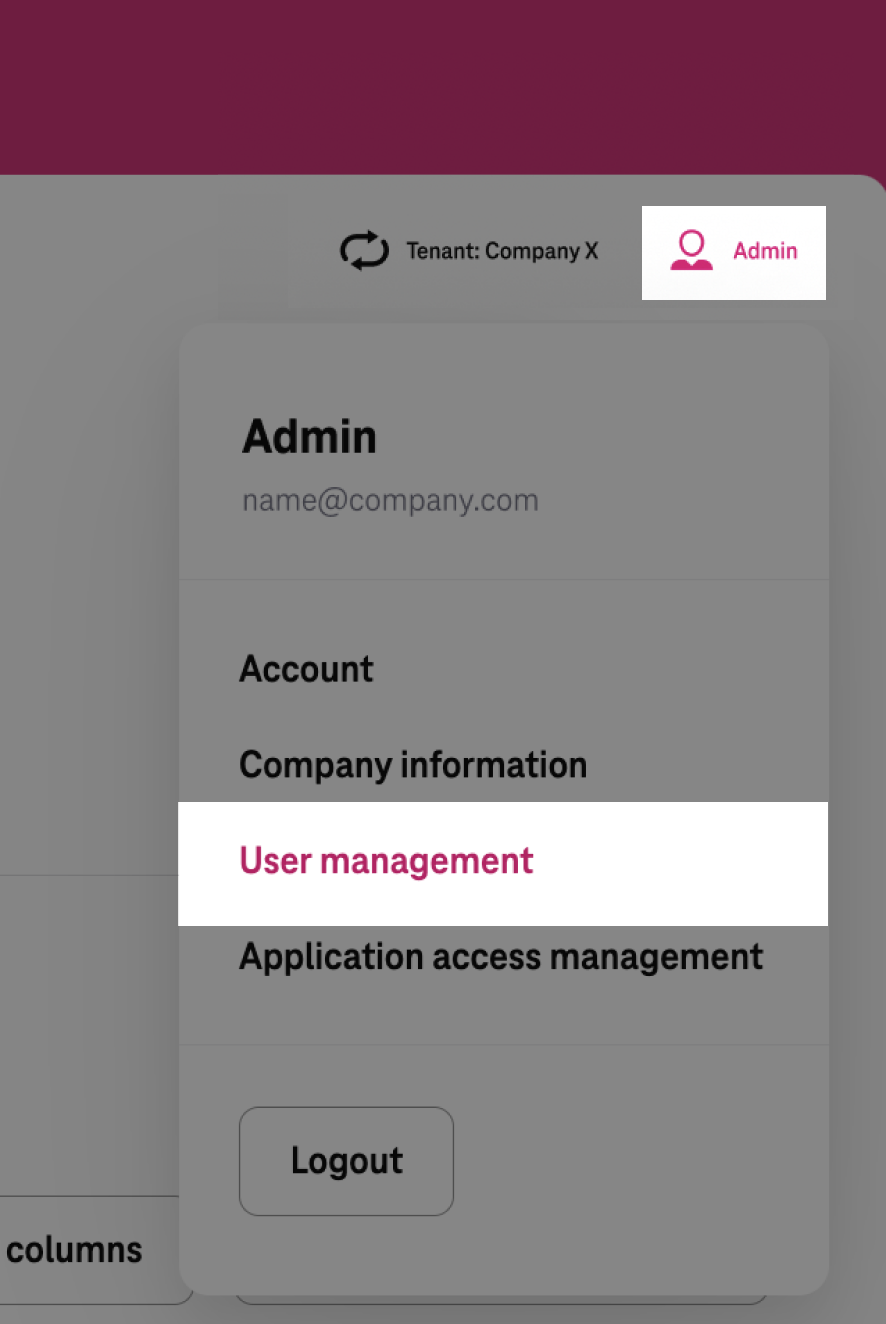
- This page is only visible for admin users.
On the User Management page, you can invite or remove colleagues and manage their permissions all in one place. You can easily invite new users by providing basic information such as name, e-mail address, and assigned role. To manage the permissions of those you’ve already invited, click on their name.
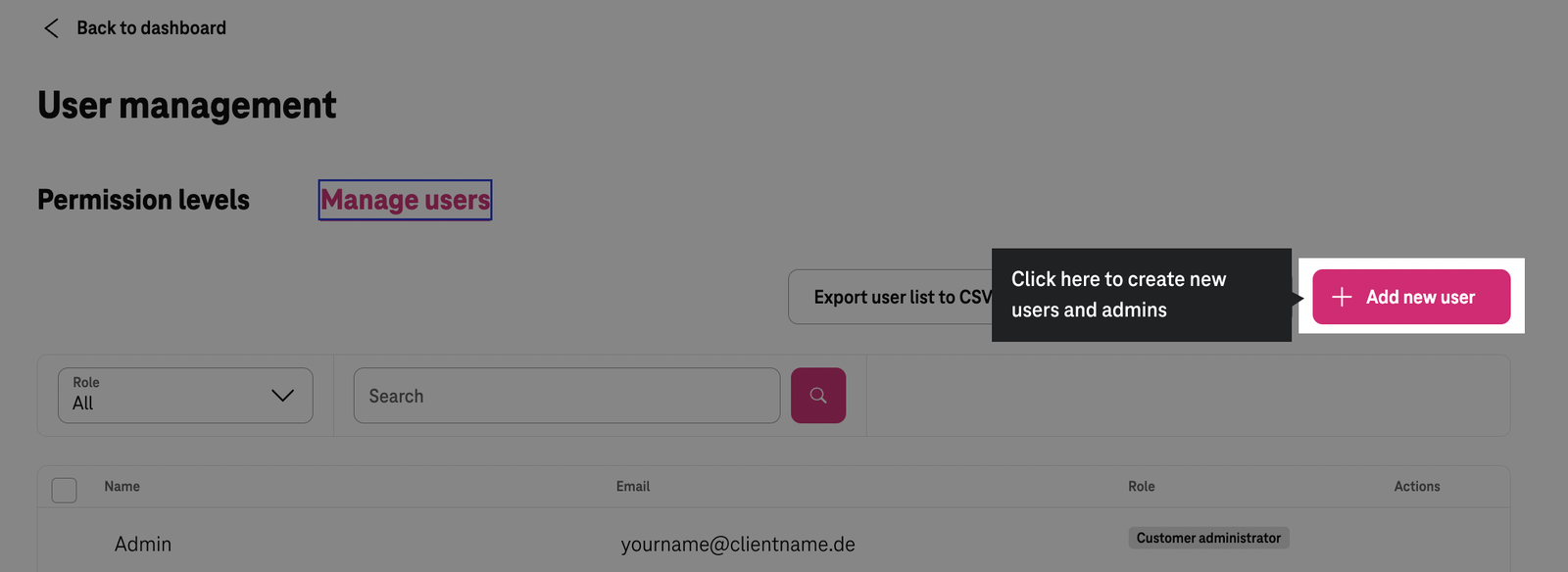
Permissions and roles
To help you manage your people in the T IoT Hub Account, here’s a breakdown of roles and permission levels:
Read-only: Collaborators can access connectivity reports and device information when selected. This role is only permitted to read or view, not to make changes.
User: Collaborators can access Connectivity Management and Device Management to edit the status of devices and SIM cards. This role cannot access more advanced management areas like User Management and Application Access Management.
Administrator: Collaborators have full access to the account, including the User Management page. Here they can add, remove, and alter permissions for other collaborators and access the Application Access Management to get API keys for the T IoT Hub.
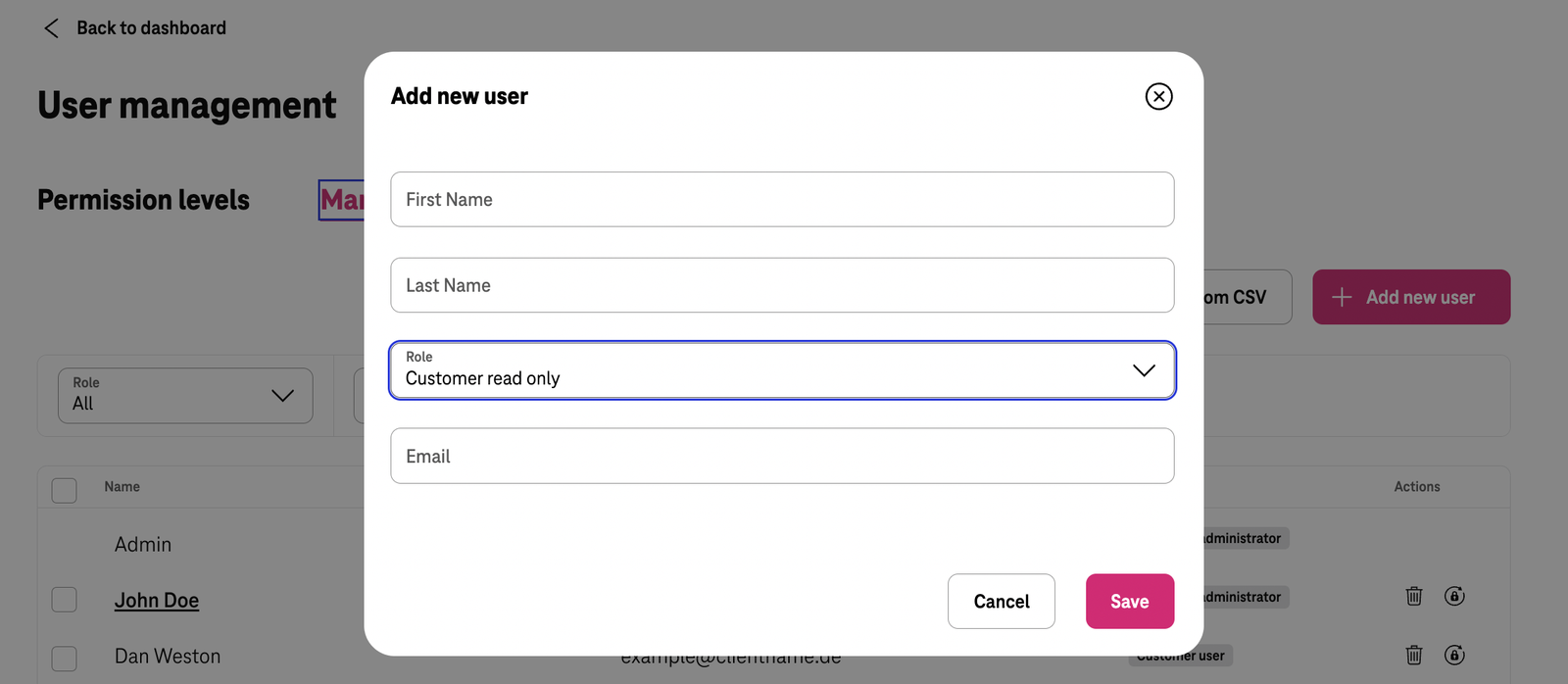
Invitation e-mail and status
When you or another Administrator adds a new user to a Tenant in User management, an invitation e-mail is dispatched from noreply@hub.iot.telekom.com
to the User, including detailed instructions on how to complete the process and log in. Depending on the Tenant configuration, a Telekom Login or Telekom Business Login will be created (if it does not already exist).
Invitation e-mail contains a time-limited Activation link.
- Please note that in case of a new Telekom Business Login the user will also receive an extra email from Telekom Business to activate his Telekom Business Login first, and the he needs proceed following the unstructions from T IoT Hub.
- The activation link is valid for 5 days.
If you are an Administrator you can also see the status of your colleagues’ - users’ invitation in the User management list. Users that have activated their account will appear as “Active”. If the invited user haven’t accessed the invitation link within the formentioned period, he will still be listed on the User management page, having the status “Invited”. In that case he needs to be invited again. This can be done using the Resend Invitation action under user management Actions menu (visible clicking on the tree dots far right of the row).
Editing and deleting users
You can edit a current user by clicking on their name to open a pop-up. From here, you can change their account details or permission level.
Once you make your changes, click the Save button, and your user will be automatically updated.
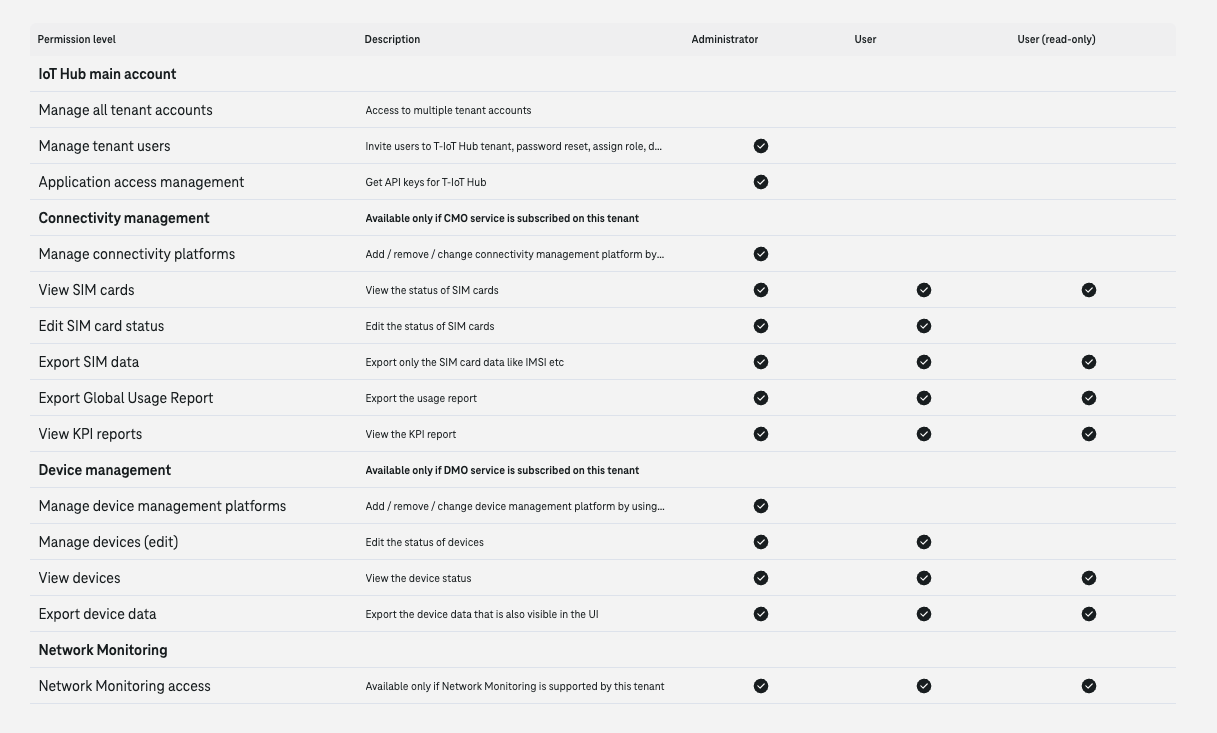
In the same section, you can also delete existing users from the current Tenant.
- Click on the trash icon next to the user you want to remove.
- A popup will ask you to confirm the action.
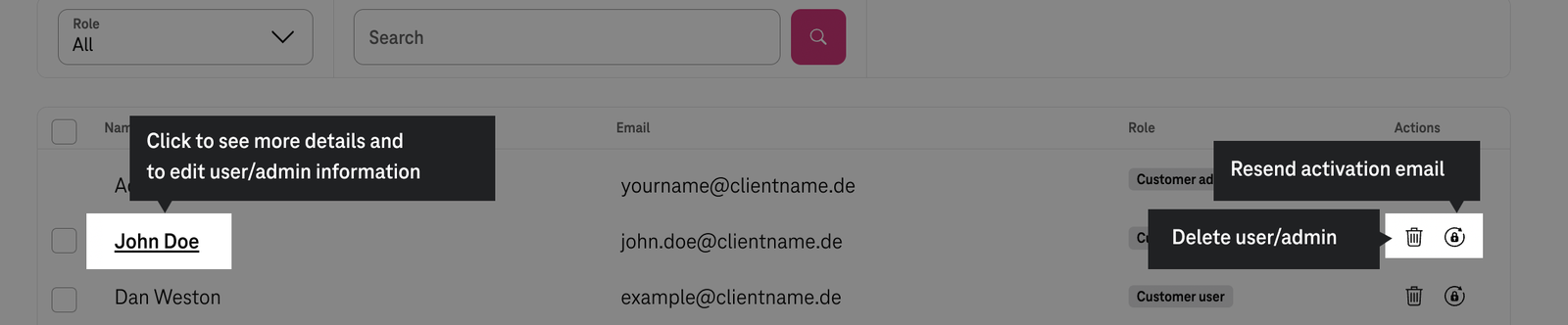
- If the user is removed from a Tenant and he doesn’t have access to another Tenant, he will be also removed from the system.
- Once deleted, the user will be directly logged out and can no longer log in at the T IoT Hub.