Account Settings Application Access Management
Administrators have access to the Application Access Management (AAM). It is necessary to enable appplications to directly connect via our APIs.
Click on Add new application. In the window that opens an application name must be given, and the e-mail-address of the responsible contact needs to be added.
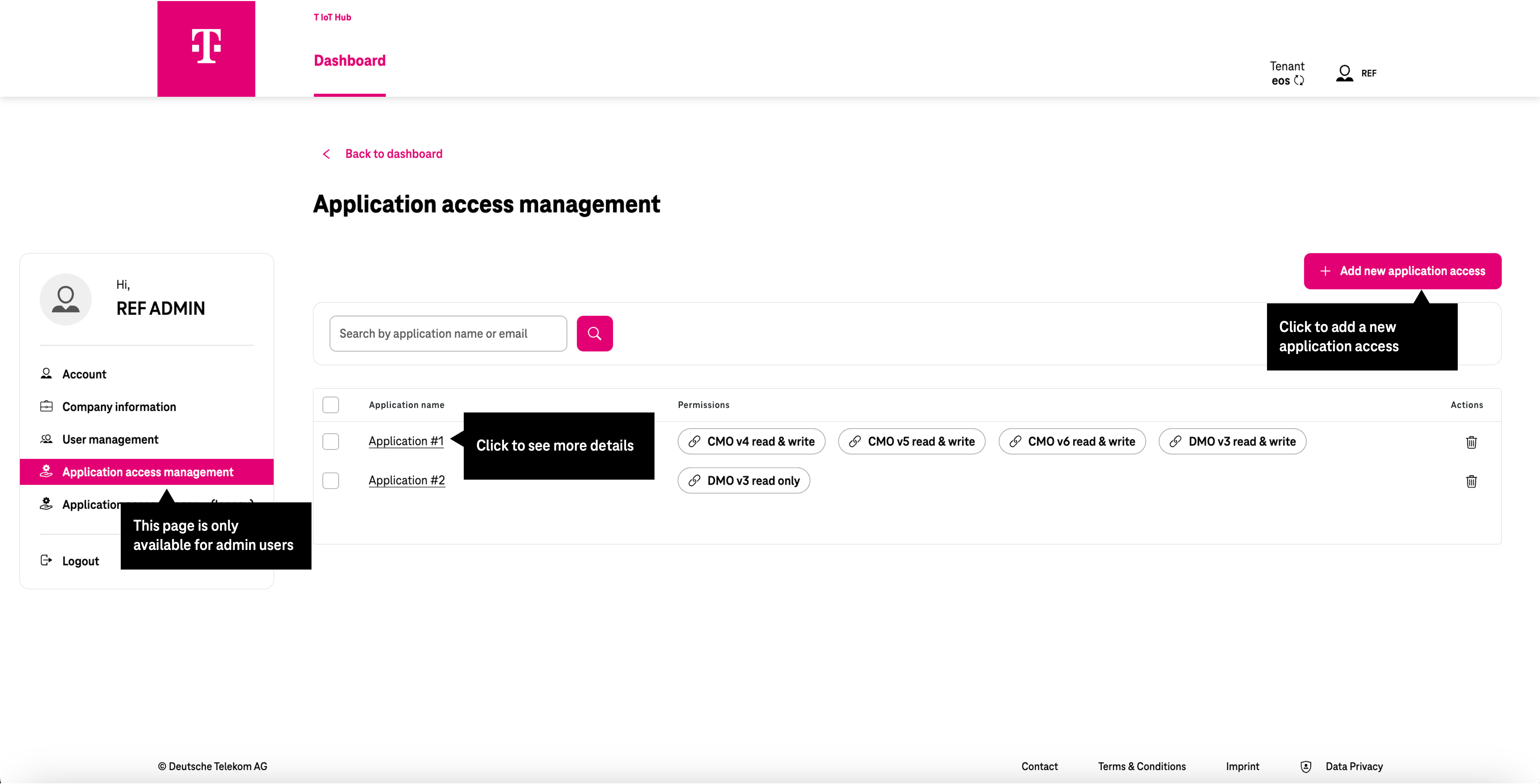
Permissions
Permissions can be set after checking the API name. Read or Read/Write access can be granded per version. Latest version is recommended. These settings can be updated at any given time.
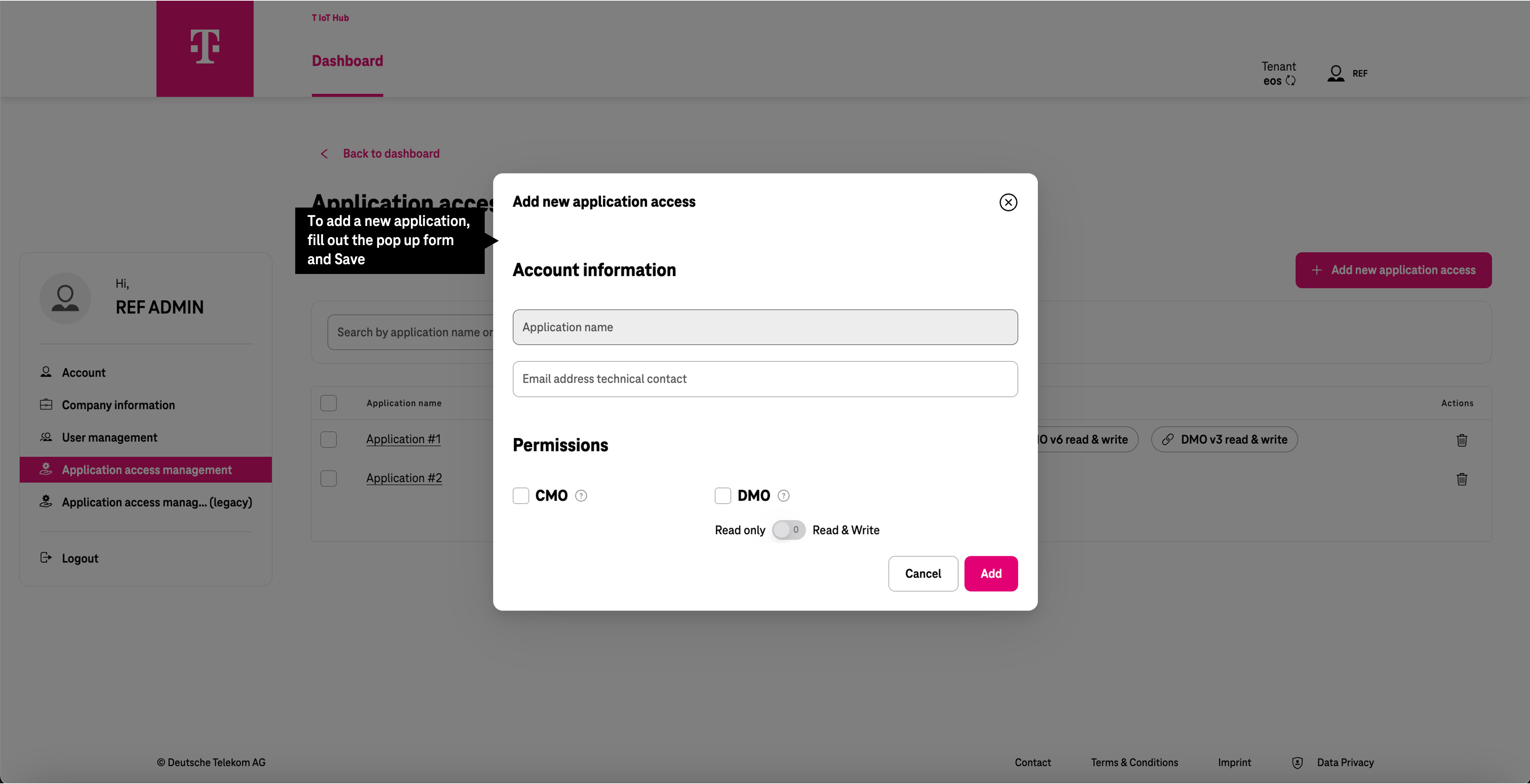
Client ID and Client Secret
After adding the application successfully, the administrator / user can directly see the Client ID and Client secret. Both are necessary for application authentications.
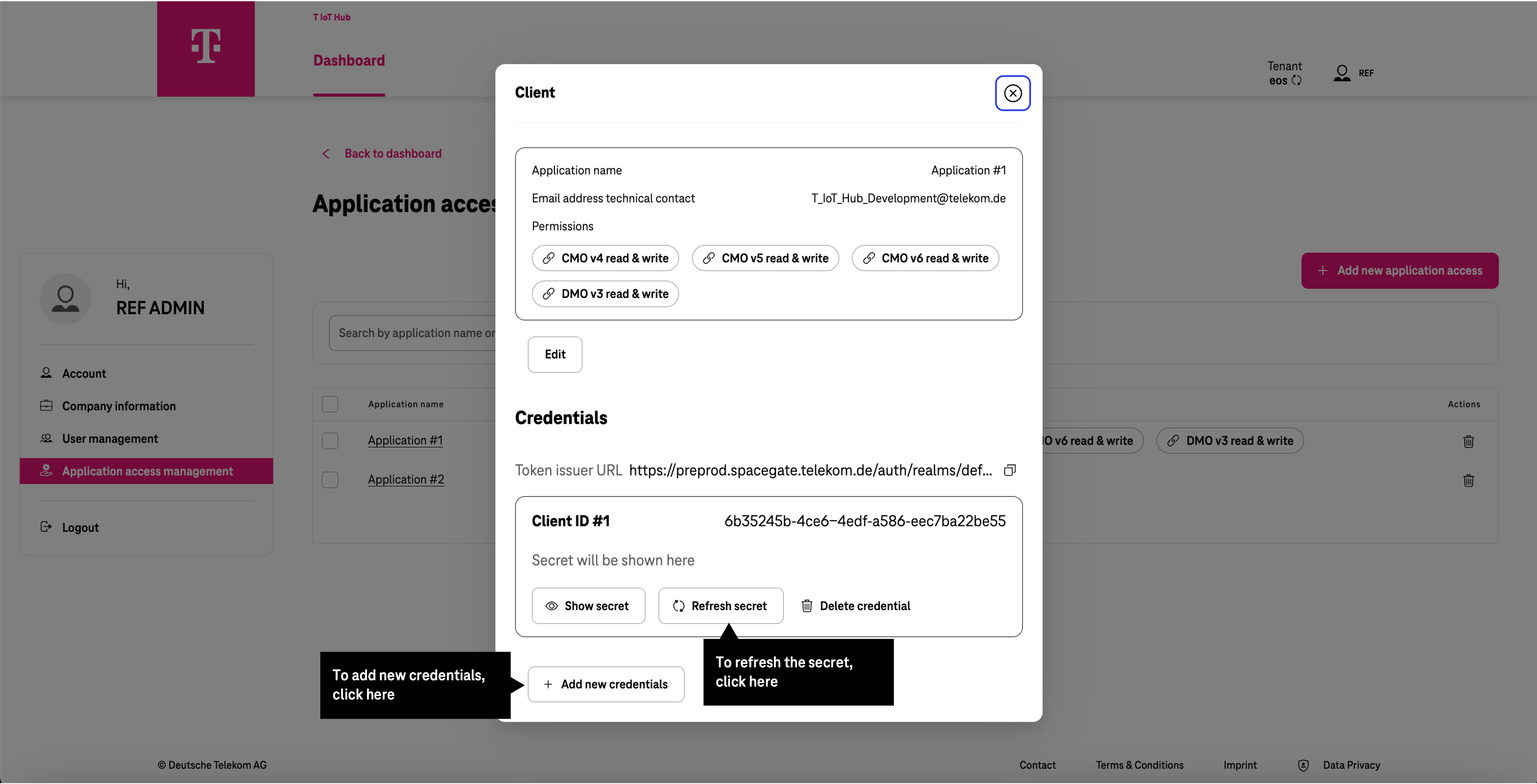
Applications that were successfully added to the Application Access Management will be listed. With a click on the application name the application details can be read and edited. It is also possible to add new credentials, either substituting the current credentials via the Refresh secret function or adding new credentials for additional access.
- Once credentials are refreshed all apps that use these credentials, lose their direct access and need to be updated.
API URL
The final part to start your experience with T IoT Hub APIs is API URL.
API URL depends upon a service and version.
For simplicity reasons, in our examples API_URL is the BaseURL + API version + Tenant name
API URL could be found either on the page where you see all your applications,
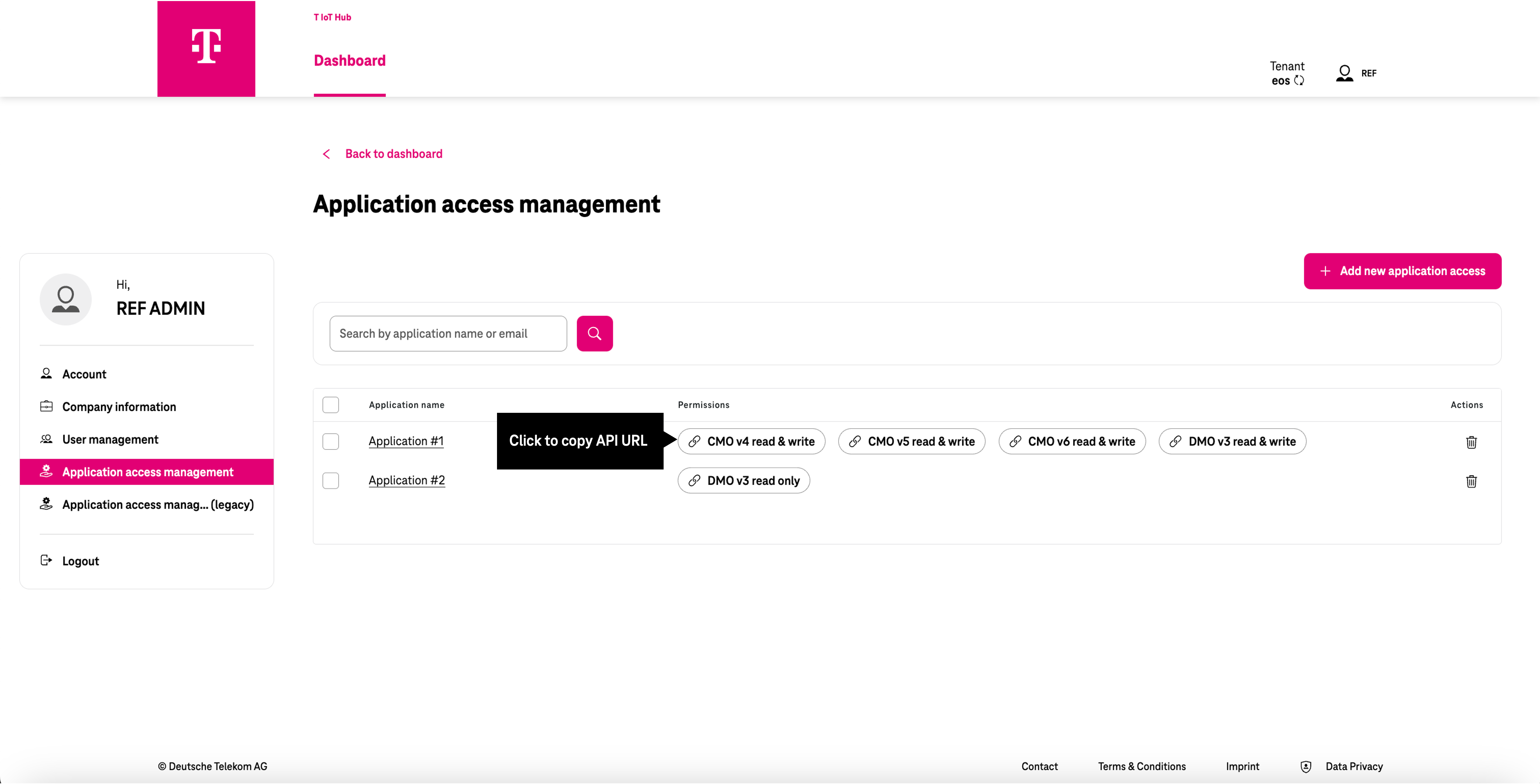 or on the application details page.
or on the application details page.
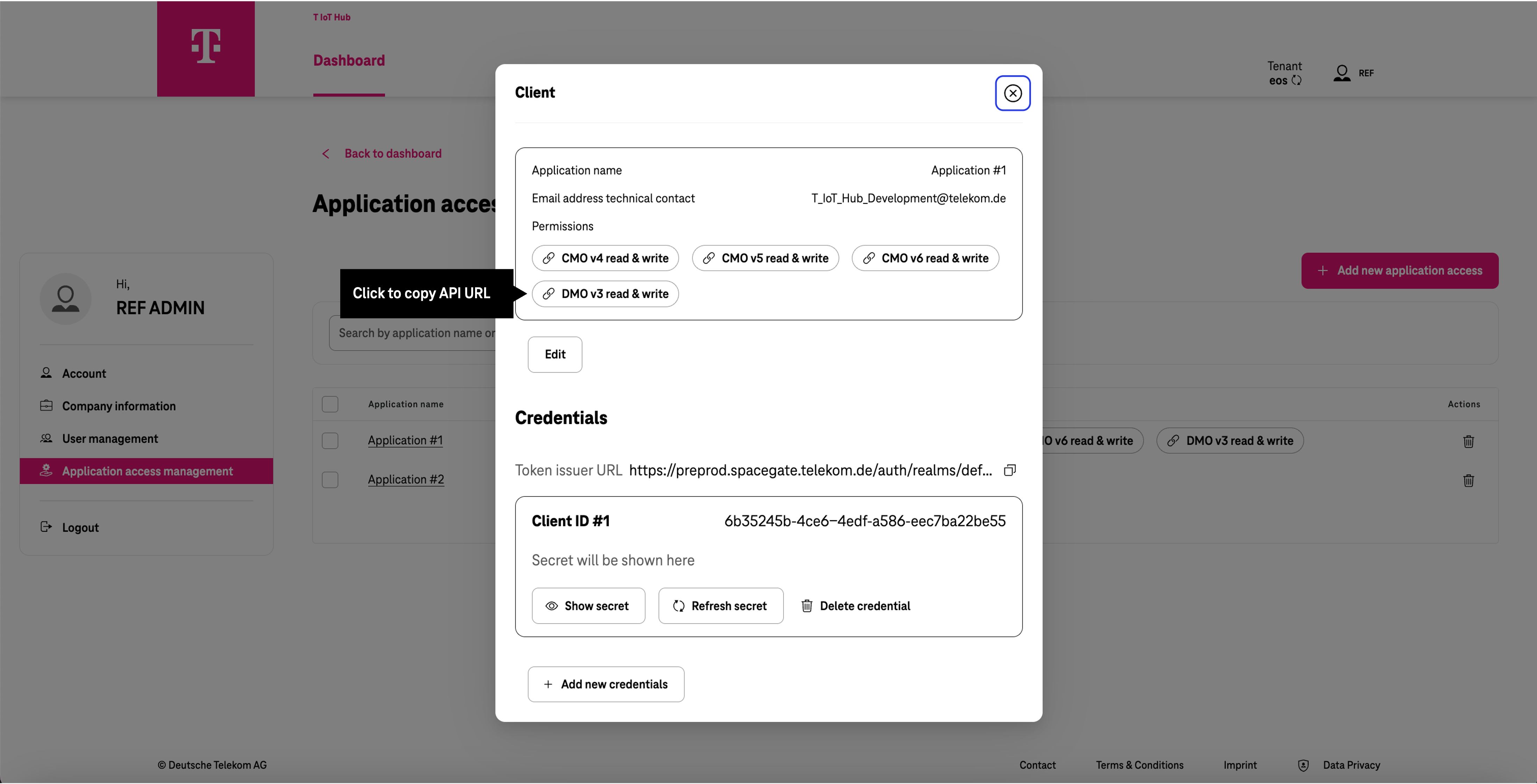
- Clicking on the chain icons next to API version will copy the API URL of each service to clipboard.